USB Tethering Android in Mikrotik
RouterOS 6.7 update, in addition to improvements to the previous feature, there is an interesting additional feature. In this v.6.7 RouterOS, MikroTik support for USB tethering Android interface. Changelog can be seen in the RouterOS version 6 here: http://www.mikrotik.com/download/CHANGELOG_6
Tethering is a way to share the internet connection from one device to
another device, such as Internet connection sharing from smartphones to
other devices such as laptops. Sharing media connection can use bluetooth, wireless, or USB cable.
In the context of this article, we are going to do internet sharing
from Android smartphones to Mikrotik router using a USB cable media.
First, we must prepare RouterBoard USB port having. In this experiment we mengguankan RB751U-2HnD. Do not forget to upgrade to first-2HnD RB751U using ROS version 6.7. After the upgrade process is complete, prepare your Android gadget. In this experiment we tried several brands of hardware with Android versions 2.3.x and 4.1.x.
As we know in advance, the RouterBoard USB port can be used for external storage or connected with modems. This time, we connect Android gadgets via USB cable to the RouterBoard. Then enable USB Tethering on Android gadgets. Here's a way to disable tethering feature in Android 4.1 version.
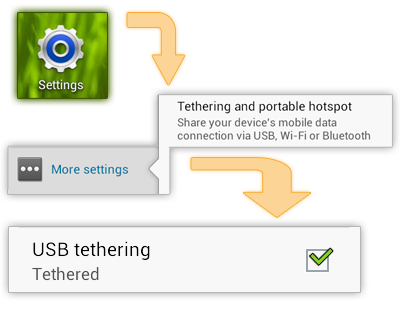
If you are using android with a different version, perhaps also a little different setting. The next step, we are going to do some settings in the RouterBoard. Tethering android in Mikrotik is a little different than when we use the 3G modem. If 3G modem using PPP service, while Android tethering, in Mikrotik will be read as LTE interfaces.
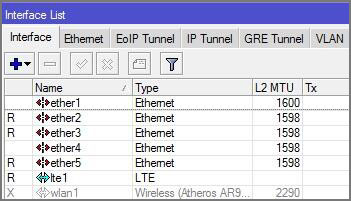
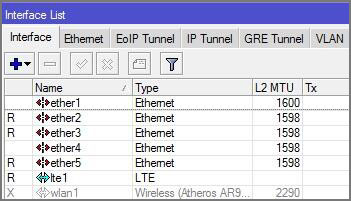
The LTE interfaces will automatically appear when the USB tether is activated in the Android gadgets. Here we do not need to enter a username and password to connect to the internet. Actually, when tethering is enabled, Android provides a DHCP server, including DNS information, and so on. The next step in the RouterBOARD enable DHCP Client interface with parameters leading to the Android (LTE interfaces).
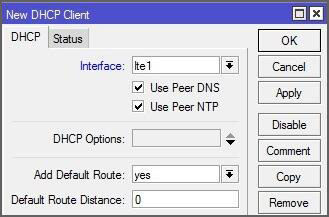
If it is, wait until the status of the router DHCP client turned into a
bound, meaning that the router got managed to get the IP address
information of Android gadgets.
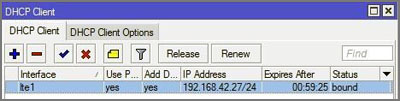
Step - a step above almost equal to the Basic Mikrotik Configuration
steps using a public interface that is both dynamic (DHCP Client). If the state had successfully "bound", then check the router DNS, DNS information if it can or not. If so, check the "allow remote request".
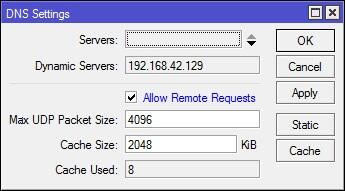
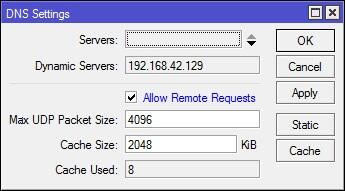
Also check the Default Gateway Router, if it gets information gateway from the DHCP or not. If it is, checks can be done by performing ping from router to the Internet.
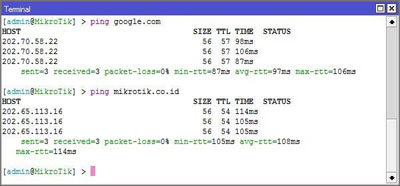
Up to this point, been able to internet router. We live setting for distribution in the direction of the client. Put the IP address on the interface that leads to the local network. Do not forget to also make the NAT so that the Client PCs can access the internet.
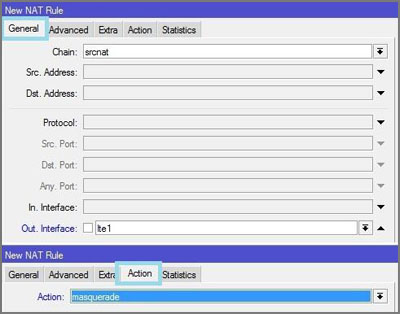
If all the above steps have been performed. Further checks on the client side by trying to ping the internet. The advantages of using this Android tethering, no special settings for the type and brand of gadgets. The main requirement, using RouterOS Mikrotik Router v.6.7 and above.
No comments:
Post a Comment