Know the System BIOS on RouterBoard
As we all know, that the RouterBoard is a PC, which also has a processor, RAM, storage, and so on - another, but the dimensions are quite small. Designed to meet the needs of an optimal network. As with PCs in general, in the RouterBoard BIOS systems are also simple. - I wonder what the function of the BIOS?. One of them, the system bios is quite useful when we run into problems on RouterBoard, eg RouterBoard suddenly die and not come back on. Simple troubleshooting steps can we do to observe the processes that occur with access to RouterBoot or RouterBoard bootloader. RouterBoard bios access can be done via the serial port with cable RS232/DB9 .

If we try to access the router through the console to the PC / laptop
that does not have a serial port, then we can combine with serial to USB
converters.

Topology is simple, we connect the computer's USB port to a serial port on RouterBoard using a serial cable. If the topology has been awakened, prepare an application such as HyperTerminal, PuTTY, or the like. The program that we will use to look at the process of booting the RouterBoard via console. The trick hyperterminal settings at baudrate 115200 and make sure the correct port is in use already. If we are not sure, we can check in Device Manager in Windows.
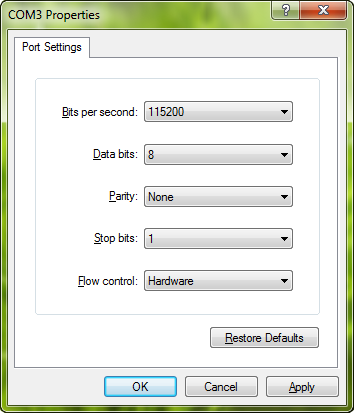 For the normal boot process, meaning that the router is not
experiencing problems or damage the hardware, it will show the
following:
For the normal boot process, meaning that the router is not
experiencing problems or damage the hardware, it will show the
following:
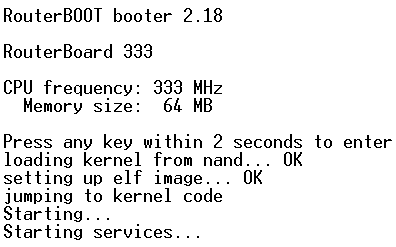 In the bios system we can also configure the bios properly on the PC. For example, change the boot device, the boot protocol, cpu modes, and much more. Case, if it arrives - arrives RouterBoard can not boot normally. Then we can check the booting process RouterBoard using serial Kable, eg turns the boot process stops. Sample fails to boot because the kernel is damaged or missing.
In the bios system we can also configure the bios properly on the PC. For example, change the boot device, the boot protocol, cpu modes, and much more. Case, if it arrives - arrives RouterBoard can not boot normally. Then we can check the booting process RouterBoard using serial Kable, eg turns the boot process stops. Sample fails to boot because the kernel is damaged or missing.
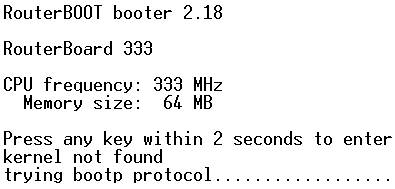
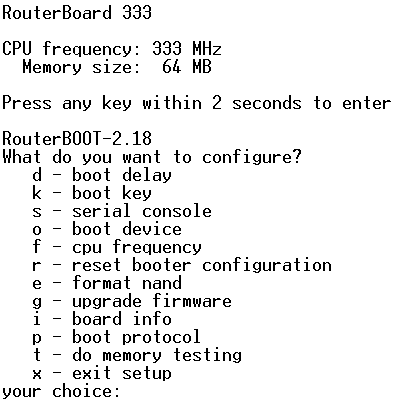
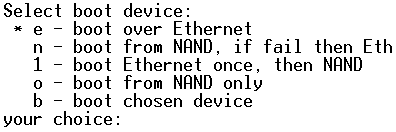
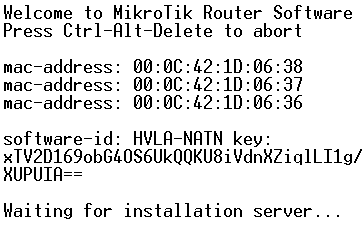
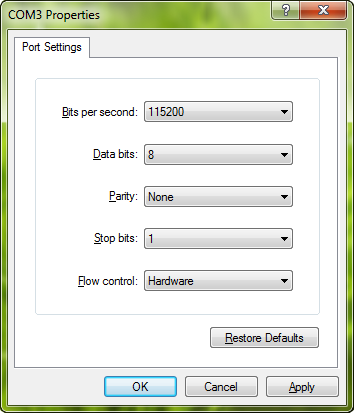
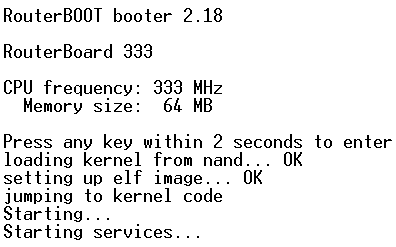
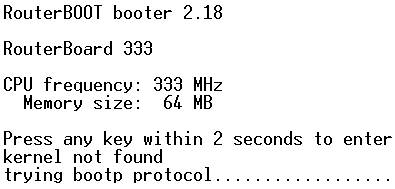
With damage to the kernel as above, we can troubleshoot a way to reinstall the RouterBoard using NetInstall. At first boot process, press any key to enter the bios settings.
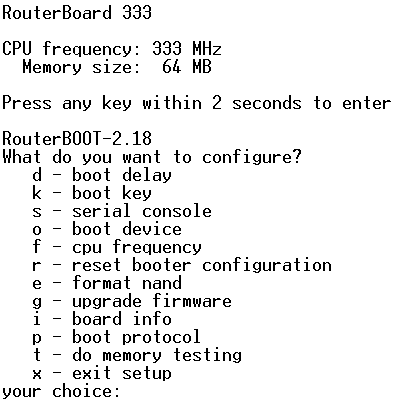
Press the "o" to change the boot device previously via NAND, we will change into via ethernet. Do not forget to run the NetInstall program on your PC / Laptop to be used to reinstall the RouterBoard.
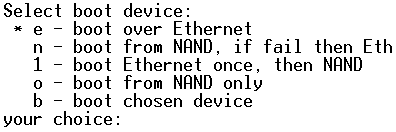
Then connect the router to the PC / laptop with an ethernet cable. If RouterBoard successfully booting via ethernet will display the following:
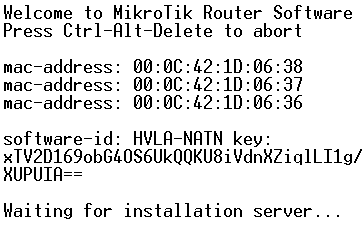
At the same time, the mac-adress RouterBoard will appear on the application NetInstall. Do the NetInstall just as usual. In addition, there are some who view the boot process can be used to analyze the damage. For example, display "kernel panic", it means the kernel is damaged so the router RouterOS fails to boot. If we encounter an error like this, the solution is to do a NetInstall.
Eg There is no display or boot process, the solution that we can try to
do for example with the downgrade, and then try NetInstall, if still
can not, check the hardware. For example, when a remote console, which will be displayed instead of characters unreadable. This could be an indicator of a hardware malfunction, usually RAM is problematic. The solution we can claim warranty through the RMA process. In addition, the bios can also do some settings such as changing the boot delay, memory testing and so on. Unfortunately, not all RouterBoard have a serial port. Maybe not many are aware of the function.
No comments:
Post a Comment