Implementation of Wireless Roaming with WDS
In the modern era will need an internet connection can hardly be said that an important requirement. Many companies or educational institutions then try giving access to the internet in an open area so that users can be much more comfortable. Case that arises is to cover the needs of a large area such as a school, college or open areas, sometimes can not be reached with a single wireless device. Moreover, wireless users who are mobile or move - move. MikroTik provide solutions to the needs of roaming wireless WDS feature.Topology
There is more than one access point which will emit wireless with the same SSID.
Client can connect to any access point, depending on the signal from
the access point where the terdetct good on the client side.
When the client relocates and interrupted by one access point, the
client will be in automatically switch to another access point that the
client reaches.
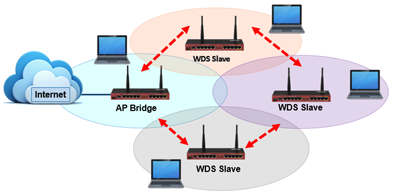
MikroTik features Dynamic and Static WDS WDS. Usually the connection stability considerations, network admins prefer a static WDS. It is a bit more complicated configurations, but the connection is not easy to change - change if the signal drops. When the connection between repeter switch, the connection will typically break up more or less in a single ping. If too often, it will display the impression of a connection like breaking - breaking up. Therefore, many choose to implement static WDS. That is, we set the access point to which repeaters will be connected. So even though the signal goes down, the connection will not move - move. As an example, we will try to wake up the implementation of the WDS static topology such as the following details:
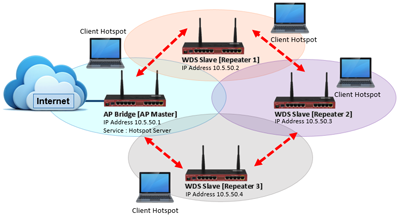
Access Point Master
AP router becomes the master must be connected to the internet. If you are connected to the internet properly, the time setting as a master AP. First create interface Bridge. At STP settings, select mode RSTP protocol option.
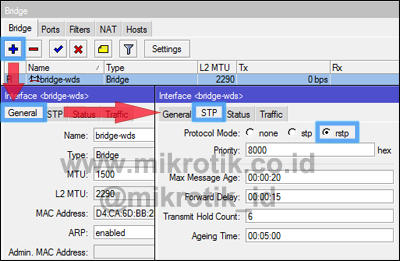
Then add the wlan interface into the bridge port. Go to the ports tab, then click the + button. Select wlan1 interface and navigate to the bridge that has been created, then click OK.
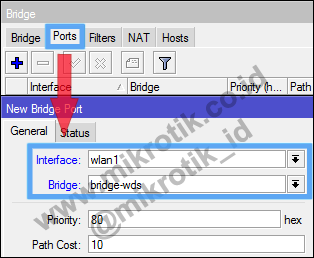
Setting the bridge was finished, then we are setting the wlan interface as an access point. Double-click on the wireless interface and then go to the Wireless tab. Set the AP-Bridge mode. Other parameters can be adjusted as needed.
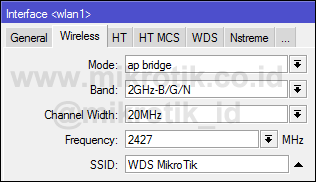
then we started setting static WDS. Double click on the wireless interface, then go to the tab "WDS". In WDS mode option, please select static. Then at WDS Default Bridge option, select the bridge that was made before.
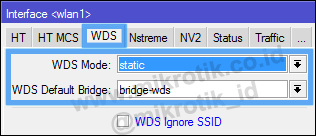
Then create a new WDS interface manually in the Wireless menu. Click the + button and select WDS.
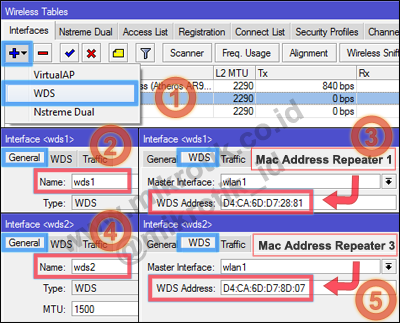
In the WDS options address mac-address with the contents of repeaters that will be connected to the master AP. Consider the previous topology image.
AP Master connected to Repeater 1 and Repeater 3. Then the WDS option
will insert the address mac-address inetrface wireless Repeater 1 and
Repeater 3.
WDS settings are finished, then we just set the Hotspot Server AP Bridge Master in the interface that has been created. If Hotspot Server is installed on the laptop wlan interface is connected to the repeater will not get service Hotpsot.
Repeater 1
Setting up for the first repeater 1 bridge interface with wlan1 port,
in this step is done almost the same way when setting the bridge on the
AP Master. If the setting of the bridge has been completed, setting the wireless interface as a WDS Slave.
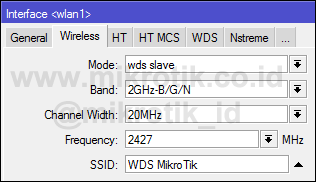
Then the settings on the WDS tab with WDS Mode = Static Default Bridge
and WDS Bridge select the interface that has been created. Next create static WDS Wireless menu.
Slightly different from the settings on the AP Master, this time
setting the address WDS Repeater 1 is filled with mac-address interface
wireless AP and Repeater Master 2. Remember, connected to AP Repeater 1
and Repeater 2 masters.
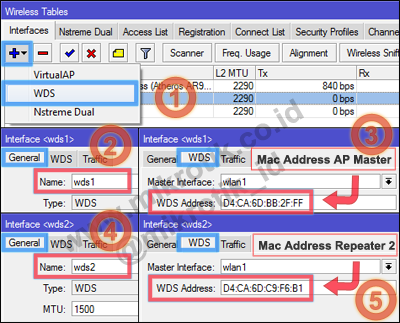
Setting static WDS on Repeater 1 has been completed. If we want to connect to a repeater 1 interne, provide live ip address on the bridge interface that was made earlier. Add to this the DNS and gateway.
If the AP Master hotpsot run the service, do not forget their
mac-address bindings - each repeater remember MikroTik Router does not
have a browser to the hotspot login.
Repeater 2
Setting the repeater 2 repeaters are also nearly equal to 1, such as
setting the bridge, and WDS settings on the wireless interface. That little difference is when adding static WDS.
2 Rada Repeater, WDS Address filled with mac-address Repeater 1 and
Repeater Repeater 3 for 2 will be connected with the second repeater.
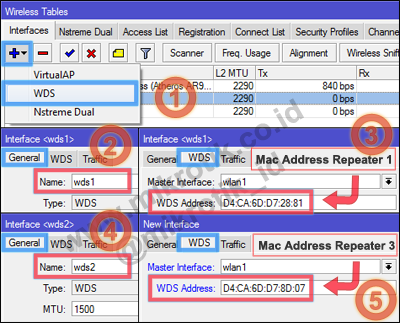
Repeater 3
Similar to the Repeater 2, setting the bridge and WDS settings on each
wireless interface with the settings on the repeater 1. And When
creating static WDS, WDS we address the contents of the AP mac-address
mac-address Master and Repeater 2. 3 Repeater Where this AP will be
connected to the Master and to the Repeater 2.
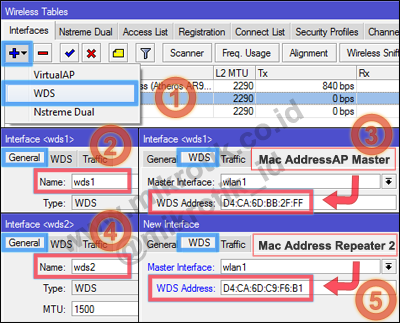
Setting static WDS is finished.
If all the devices both master and Repeater AP can connect with each
other well, then the static WDS interface that we have previously made
will be the status of RSA (Running, Slave, Active).
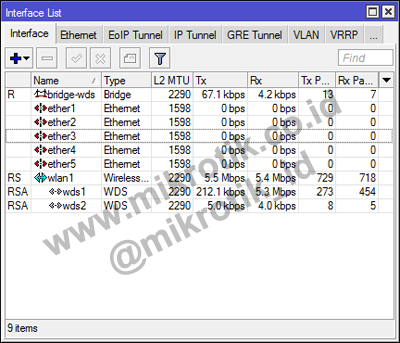
Then try to connect to the laptop through the wireless, the login page
will appear, even if the laptop is connected to an access point in
addition to the master, it could be 1 or repeater Repeater other.
http://freakscontent.blogspot.com/
http://freakscontent.blogspot.com/
No comments:
Post a Comment