Bandwidth Test Using Mikrotik
Besides the main function of network management, Mikrotik Router also has a tool that can be used to determine how much traffic can be passed on a link or connection point.Tool question is BTEST Server and Bandwidth Test. Can be accessed on the menu / tool.
Proxy will generate traffic that will then be sent to another device via a connection line. This process is commonly called the Bandwidth test. A process consists of a test Bandwidth Bandwidth Bandwidth test servers and test client.
All versions can be used as a RouterOS Mikrotik Bandwidth Test or Bandwidth test server client.
Here is an explanation for both the tool.
1. BTEST Server (/ tool BTEST server)
By default the proxy already contained Bandwidth Test Server and can be used. So enough with the default configuration can be done on the Router Mikrotik bandwidth test.
But we also can do the policy settings on the Mikrotik Bandwidth Test Server. This setting can be done in the menu / tool BTEST server. There are several parameters that can be used.
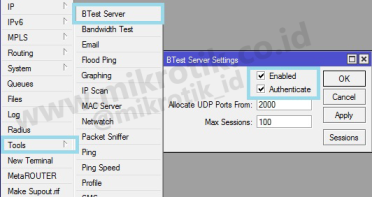
a. Enabled parameter (default: yes)
used to enable bandwidth test server on the router. If the position enabled = no (disable) or not checked (uncheck) it can not be done to test the bandwidth of the router.
b. Authenticate (default: yes)
As the regulator granting Bandwidth test for client authentication. Authenticate: yes (check), to be able to do the bandwidth test, Bandwidth Test Client must enter a username and password as the one used to perform remote server config Router BTEST.
Authenticate: no (unchecked), Bandwidth Test Client does not need to enter your username and password to perform the bandwidth test.
c. Parameter Max session
Used to set limitations on how Max session / bandwidth connection test which took place simultaneously.
2. Bandwidth Test Tool (/ tool Bandwidth Test)
In addition to the bandwidth test server, Mikrotik Bandwidth can also be used as a test client. Mikrotik Bandwidth test as Client can be configured on the menu / tool bandwidth test
As a test client bandwidth setting can also be done with the existing parameters.
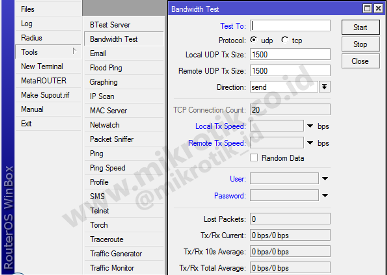
a. Test Parameters To
Used to designate the IP address of Router bandwidth test server.
b. Protocol
We can change the protocol to be used in a bandwidth test on the parameters of the protocol (TCP / UDP)
c. Direction
Used to specify the direction of traffic. There are 3 choices of direction of traffic to be generated
- upload (send)
- download (receive)
- uploading and downloading (both)
d. Local and remote tx tx speed speed
Used to determine the current transfer speed bandwidth test. Units bps (bits per second).
e. Username and password
Adjust the router settings Btestserver. If the router BTEST server authentication parameters: yes then enter the username and password you use for the remote router.
Now we are trying to do the bandwidth test. There is a network with a topology as follows. The main requirement of the bandwidth test server and the client previously had been able to communicate using IP Address.
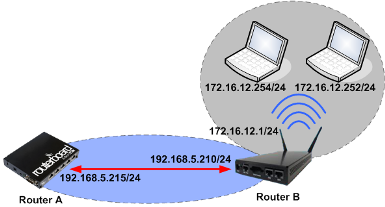
BTEST Mikrotik Router on each server using the default settings.
We are trying to do bandwidth tests between MikroTik router with the following conditions:
IP Router Server = 192.168.5.215, tests using UDP protocol with the direction of traffic upload (send).
We try to skip traffic with data transfer rate of 10Mbps. Fill in the username and password as the BTEST Server.
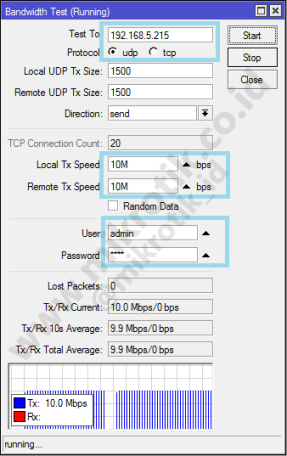
If the value of Local and Remote tx speed is determined, then the router will generate traffic with a maximum speed in accordance with the value of the local and remote tx speed.
Whereas if the value is not specified then both routers will try to generate traffic to limit the ability of the device or the maximum traffic that can be passed on the connection path.
In addition to using Mikrotik Routers, Bandwidth test client could also use a PC with the help of Mikrotik Btest.exe applications. This application can be used to make Windows-based PCs as client and server bandwidth test. Can be downloaded free of charge here .
As bandwidth test client, setting the Btest.exe almost the same as when using Mikrotik Router.
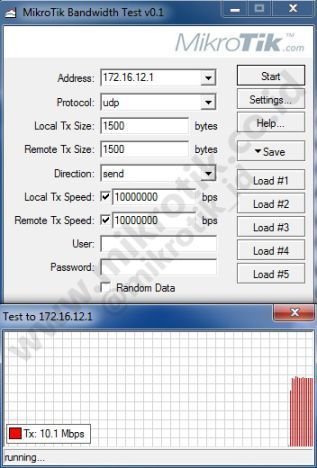 ,
, At the time of the bandwidth test, note the router that serves as BTEST Server on the menu / tool BTEST server session. It would appear that the information bandwidth test is in progress.
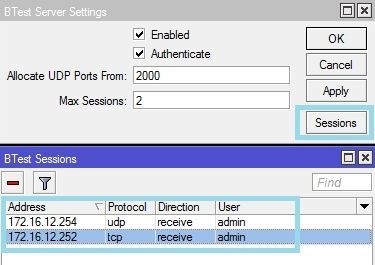
This is where the use of the parameter Max Session. If in the example image max session = 2 then the number of sessions / connections test bandwidth that can run concurrently only 2 connections.
If the test is usually bandwidth on the network that is running is done with the help of a website, then the test tools bandwidth proxy can be done with no internet connection.
Bandwidth test is also usually done in the construction of a wireless link before it is used to handle the actual network traffic (real traffic).
No comments:
Post a Comment