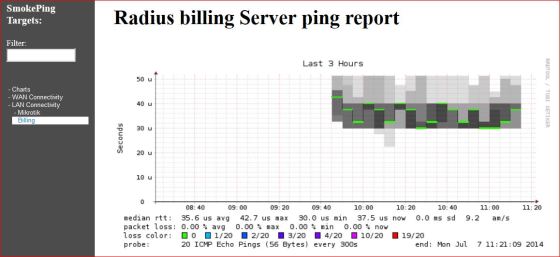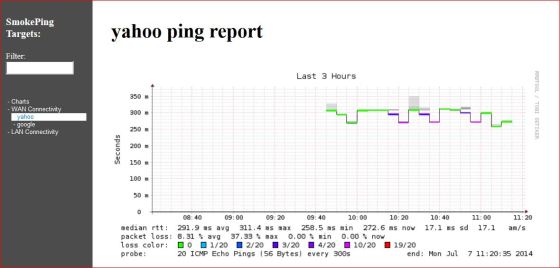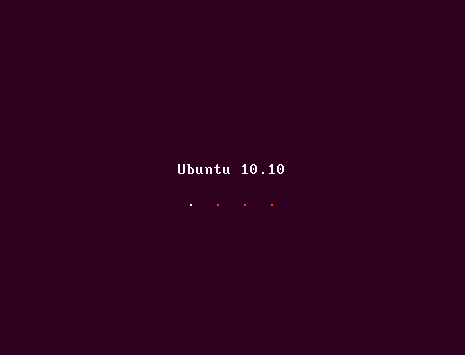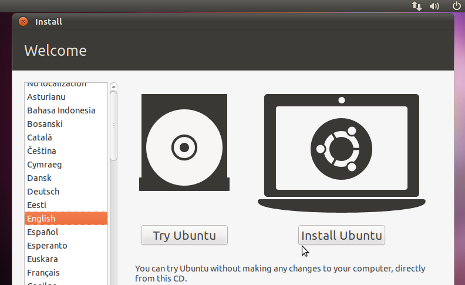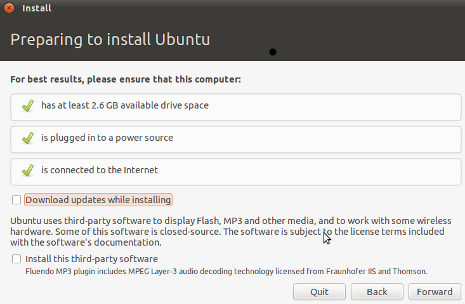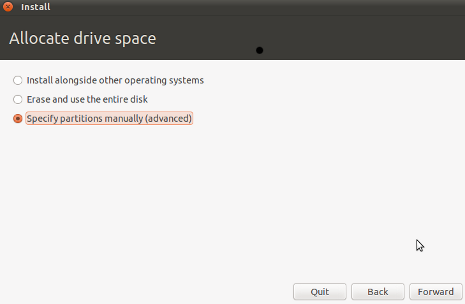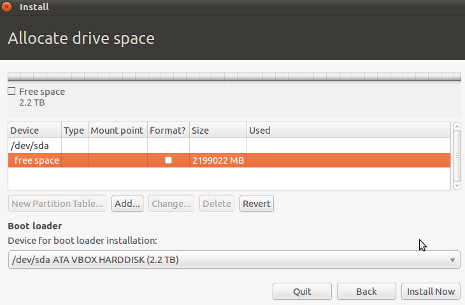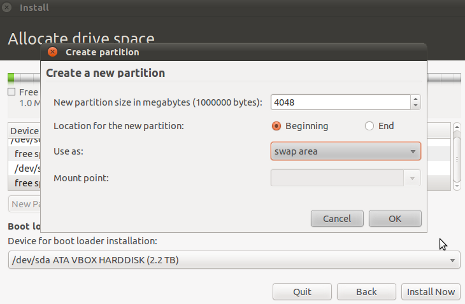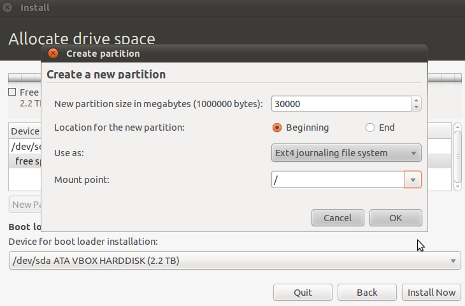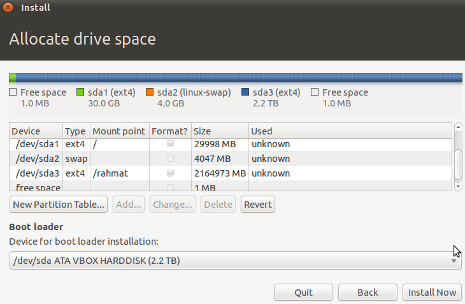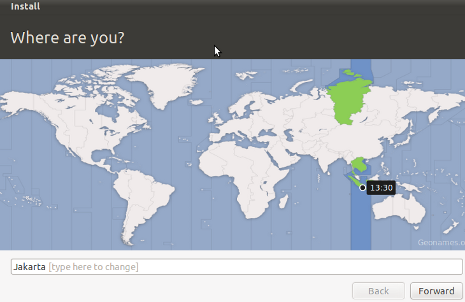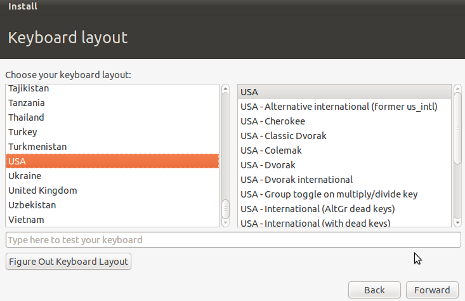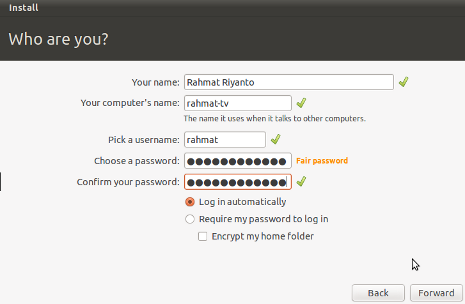Smokeping to Monitor Network Latency in UBUNTU |
Recently I was troubleshooting a network where concerned Admin
complained that they frequently lost connectivity with the Internet.
Sometimes pings replies works okay but latency gets high or timeout /
breaks occurs. So I decided to setup mrtg base ping graph to monitor
ping latency. The custom made mrtg ping probe worked fine and can
provide an overview on target ping / rtt and Downtime in a nice manner,
BUT . . . . . . . . . . . . . . . . . . .
I was thinking far ahead , I was thinking for much more advanced latency
and pin point graphs which can show ping latency / rtt / loss in much
more detailed way. I recalled my memory from old days when I used to
monitor my old network with variety of tools and scripts and suddenly a
name popped in my mind " SMOKEPING " , yes this was the tool I was looking for.
SmokePing generates graphs that can reveal the quality (packet
loss and latency variability) & reach-ability of your IP address
from several distributed locations. SmokePing is a network
latency monitor. It measures network latency to a configurable set of
destinations on the network, and displays its findings in easy-to-read
Web pages. It uses RRDtool as its logging and graphing back-end,
making the system very efficient. The presentation of the data on the
Web is done through a CGI with some AJAX capabilities for interactive graph exploration.
- In this article I will show you howto install smokeping on UBUNTU 10/12
First install required components along with smokeping and apache2 (you
can remove Apache or any other component if its not required or already
installed)
aptitude install smokeping curl libauthen-radius-perl libnet-ldap-perl libnet-dns-perl libio-socket-ssl-perl libnet-telnet-perl libsocket6-perl libio-socket-inet6-perl apache2
Once all is installed, we have to modify few configuration files.
Open following following ...
nano /etc/smokeping/config.d/pathnames
now remove sendmail entry by adding # sign to to comment the sendmail line, usually the first line.
Save and exit.
Save and exit.
Now open following file
nano /etc/smokeping/config.d/Targets
Now REMOVE all previous lines , and copy paste following
*** Targets *** probe = FPing menu = Top title = Network Latency Grapher remark = Welcome to the SmokePing website of <b>ZAIB (Pvt) Ltd.</b> <br> Here you will learn all about the latency of our network.<br><br><br><br><br> This page is maintained by ZAIB. (Pvt) ltd . <br><br>Support Email: aacable@hotmail.com<br>Web: http://aacable.wordpress.com ### YOU CAN CHANGE THE FOLLOWING ACCORDING TO YOUR NETWORK ### + Ping menu = WAN Connectivity title = WAS Side Network ++ yahoo menu = yahoo title = yahoo ping report host = yahoo.com ++ google menu = google title = Google ping report host = google.com ### YOU CAN CHANGE FOLLOWING ACCORDING TO YOUR NETWORK ### + Ping2 menu = LAN Connectivity title = LAN Side Network ++ Mikrotik menu = Mikrotik title = Mikrotik PPP ping report host = 10.10.0.1 ++ Billing menu = Billing title = Radius billing Server ping report host = 10.0.0.2
save and exit.
now restart smokeping service by
service smokeping restart
and access it via browser.
Results should be something like below image...
More info on previous smokeping article based on FEDORA 10 , (Old version) Just for idea