Modifications Display Hotspot Login |
| As we know that the proxy router has a hotspot feature. When we create a hotspot and tried to access the internet via hotspot point then we will be redirected to the login page for the user authentication process. Well, where the login page come from? If we look into the 'Files' in the storage router will see a collection of html file extension. One of them was a file named 'login'. From this file displays ogin hotspot l was coming. We can also change the appearance of the hotspot login standard becomes more artistic in accordance with our wishes. But first we must know the function of each of the log file. Among the file is login.html, alogin.html, rlogin.html, flogin.html. For the explanation is as follows:
- If the user has not been authenticated and perform a web access will be redirected to the page login.html. - If the login procedure failed (either enter an incorrect username or password), it will display the page flogin.html; If flogin.html page can not be found it will be displayed login.html page. - If the user has successfully terautentukasi (login), alogin.html will be displayed; alogin.html if not found it will langusung be redirected to a web page that is accessed by the user or to the status page. Display Hotspot Login In this example we will try to change the appearance of the hotspot login. Actually, from the hotspot system has been given a default. However, may of us would like to change to provide a better view. 
Well, to change it, we will modify the script from the file login.html. The file can be downloaded in advance from the router, using either FTP (Linux and Mac OS) or simply 'Drag & Drop' for Windows OS.
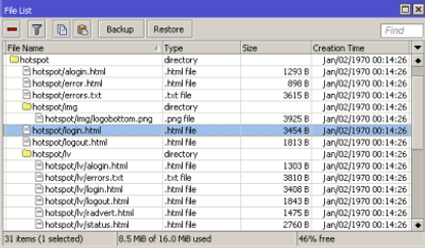 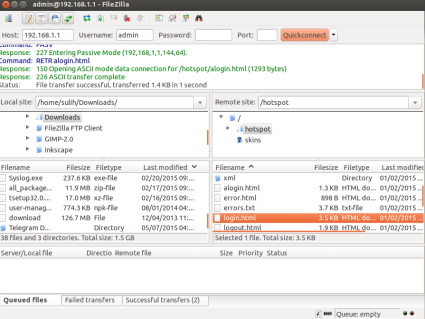
Once we download, we can do the editing on the script using the Text Editor. Because the script using an HTML file, then at least we are familiar with HTML language.
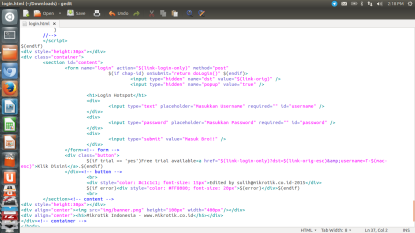
Well, after we make modifications to the script, we upload it back to the router. The trick was also the same as we download, can use FTP or 'Drag & Drop' (Windows). And one example of how simple we make is like the following display.
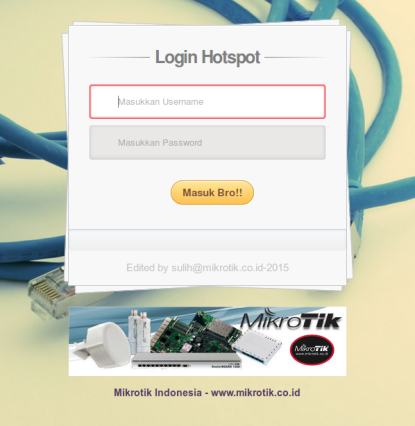 |
No comments:
Post a Comment