How to Easily Install Ubuntu
Steps to Install Ubuntu was written at the request of some of my best friends.
- Download the first file ubuntu -desktop-i386.iso 10:10 at www. ubuntu .com/desktop/get- ubuntu / download and CD burning in advance if you want to easily borrow only at CD rental. Should install the 32 bit even though your 64-bit PC to facilitate the installation of the modem and some specific software.
- Setinglah your computer to boot via CD (for toshiba laptop does not need to go into the bios, just press F12 shortly after power on and select boot from CD / DVD, laptop ASUS laptop press Shift Esc to other brands I've never tried, if difficulty please read the book guide.)
- Suppose you've been using windows with the partition C, D and E. Clear Drive E to move all the data to drive D. It would be better if the important data stored on a CD or flash first to anticipate the event of data loss.
- Insert the CD Ubuntu after a while the screen will appear as below, great VGA will be directly detected by Ubuntu
- Not long after the Ubuntu Live CD is ready for use, but if you are going to mengintall click Install Ubuntu
- If you already have a modem or Wi-Fi is in the area click Download whiles installing updates. To be more faster installation process should the choice be emptied
- This is the most important step, if you are in the disk of important data and other OS such as Windows please select Specify partitions manually.
- Then click on the E drive which has been emptied, The screen you may be detected as sda3. You can recognize it by checking first big drive E while still in Windows. then click Delete that will be available freespace as shown below.
- The next step to make a swap partition. generally large swap large 2X RAM. Click Add and then type the size of the new partition.
- Creating the root partition by clicking Add and spend just all remaining freespace.
- If at any time you feel comfortable using Ubuntu and will use it as the primary OS for various purposes should be separated into multiple drives. The settings on my laptop specially sda1 to / root (containing the system files), sda2 / home (containing user data) and sda3 / opt (containing data mysql) to facilitate the consideration of backups using Ghost.
- Determining the location
- Specifies the keyboard layout
- Specify a username and password, you should click Log in automatically
- After installation is complete you should install wvdial for internet connection in order to install the drivers and other software MP3 but if no modem wifi take it to the area.
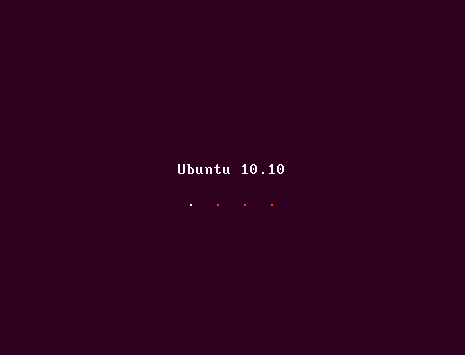
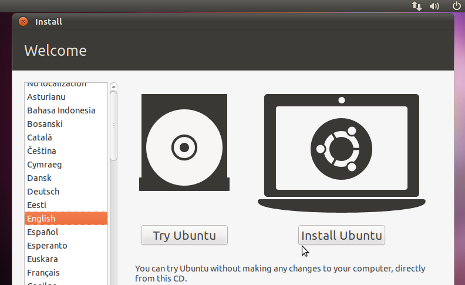
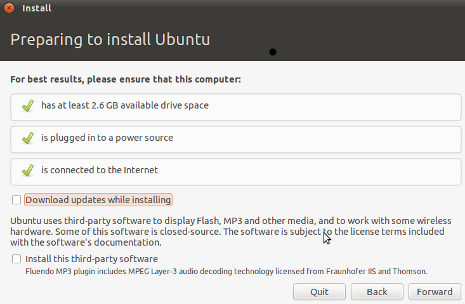
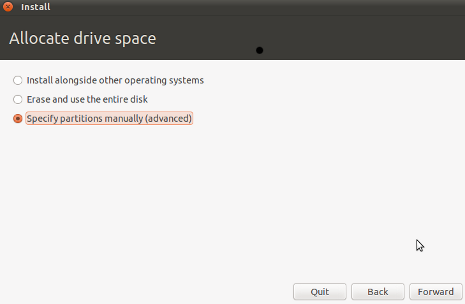
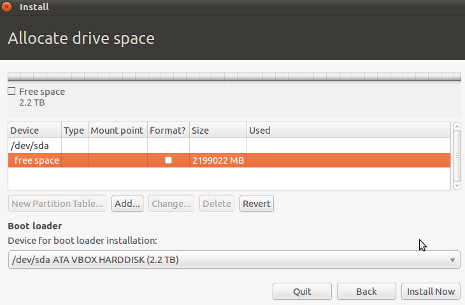
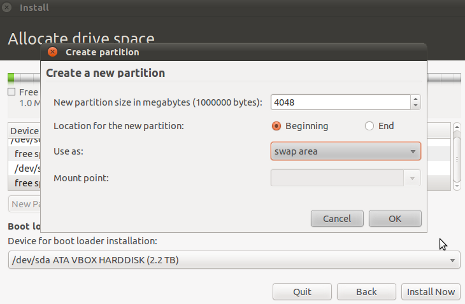
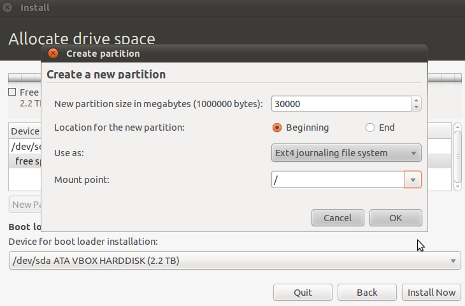
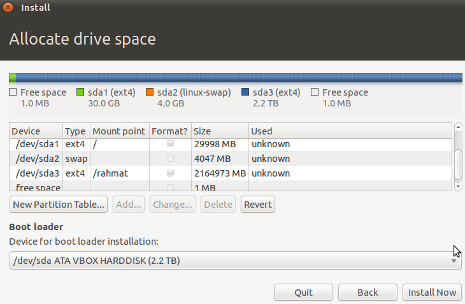
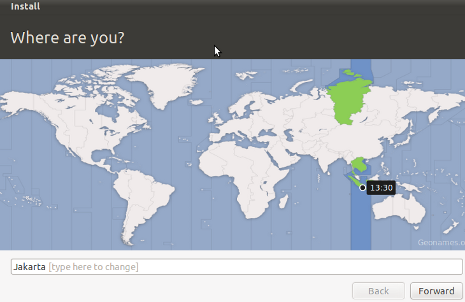
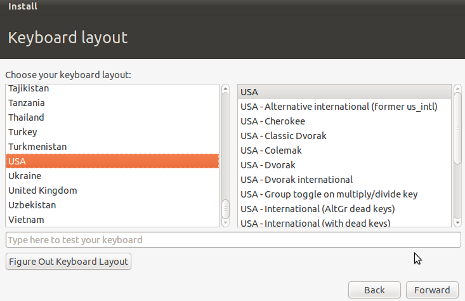
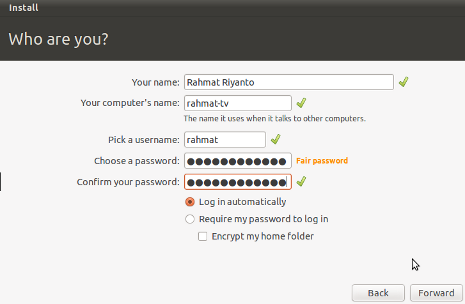
No comments:
Post a Comment