Management bandwidth usage is an important thing. With this we can avoid the monopoly of the use of bandwidth. So that we can set the bandwidth usage evenly or can we use to give priorities to the specific user.
Then, what if the user is a VPN connection users of our network. There are several ways that can be applied, that is Dynamic and Static. For dynamic methods we have discussed in previous articles here .
With this dynamic method when there is a VPN user login will be given allotments of bandwidth as we specify. This may be quite easy if the VPN user is not too much and tend to be static.
If the VPN user the many and are mobile will be very hard for us to divide how much bandwidth is fitted to each of the user. Moreover, if the VPN user is divided into multiple accounts and each account has a different network.
As an example the case with the VPN user account A walk in the network 1.1.1.0/24, with the network 2.2.2.0/24 account B, and C account with the network 3.3.3.0/24. And each account will have different bandwidth allocation. To account A -> 128kbps, account B -> 256kbps, account C -> 512kbps. The bandwidth allocation will be divided evenly on each network. When there is addition or subtraction automatically User VPN router bandwidth will be split evenly and can also maximize the use of existing bandwidth.
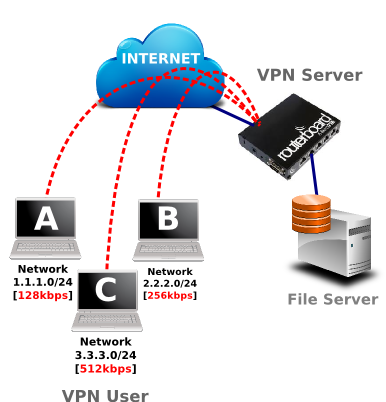
VPN configuration
The first configuration we will make 'IP Pool' for allocation of IP addresses for each account from the VPN. Go to the menu I P -> Pool -> click the Add [+].
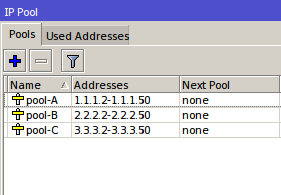
After we make our next IP Pool activate the VPN service. This time the VPN service to be used is PPTP. To enable entry to the PPP menu -> Interface -> click the command button 'PPTP Serve r'. Then uncheck 'Enabled'.
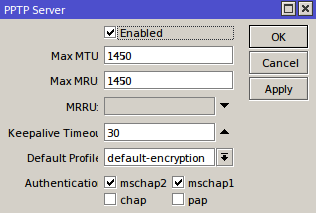
Then we create a new profile for the VPN account A, B, and C. In the same menu select Tab 'Profiles'. The profile settings will be used to define the parameter 'Remote Address' in secret. So that the allocation of IP addresses to the user can be automatically according to the network that we set.
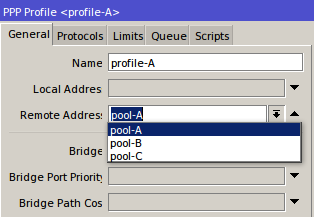
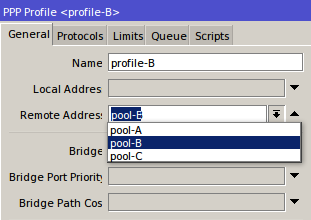
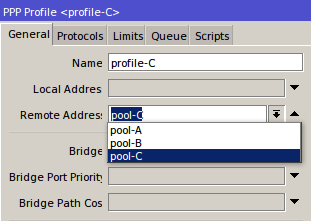
Well, eventually we memeliki 3 new profile for each VPN account.
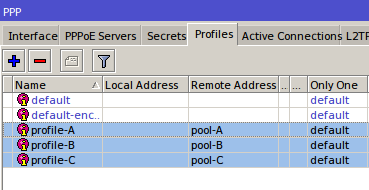
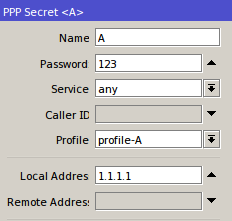
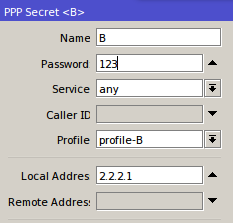
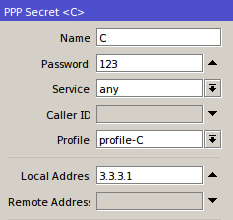
So that there will be 3 to konkesi PPTP VPN account, namely A, B, and C.
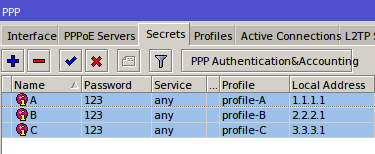
Queue Configuration for Bandwidth Management
After we configure the VPN server, then we will make use of simple queue bandwidth management.
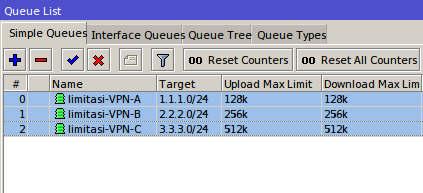
Tested
We will do the testing if the configuration we can run well. For this test using the bandwidth test from the PC / Laptop connected to a VPN network that we created earlier.
When a user VPN using account A and in trying to do a bandwidth test, then if the configuration goes well, limitation queue will use VPN-A-limitation bandwidth allocation in accordance with the previous provisions.
When a user VPN using account A and in trying to do a bandwidth test, then if the configuration goes well, limitation queue will use VPN-A-limitation bandwidth allocation in accordance with the previous provisions.
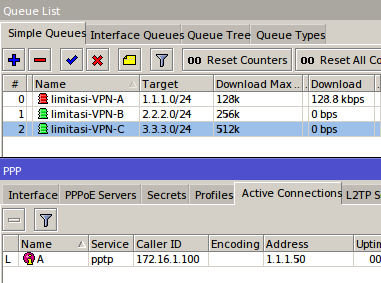
A limitation Test Account
It also will be the same when the VPN user is connected primarily to
account B and C. Each will get a bandwidth limitation in accordance with
which we set earlier.
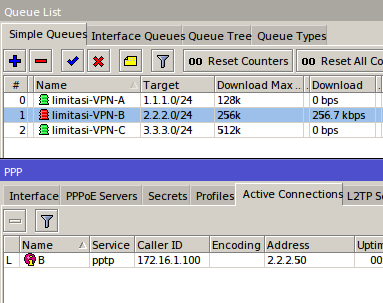
Limitations Test Account B
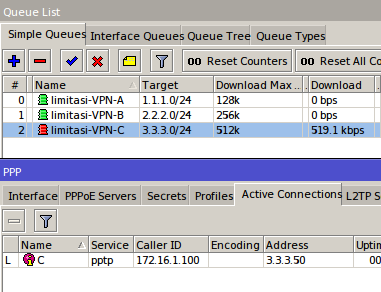
Test Account Limitations C
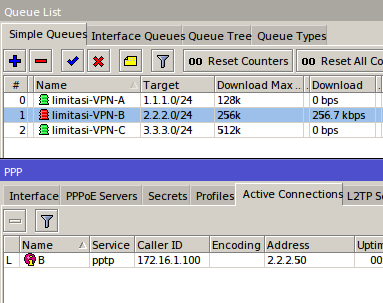
Limitations Test Account B
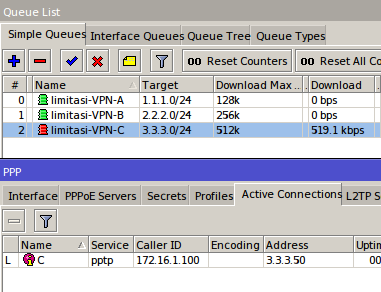
Test Account Limitations C
No comments:
Post a Comment