User Database Migration Manager
When we wanted to create a hotspot service, it would be easier if we use a system to handle AAA (Authentication, Authorization and Accounting), fortunately in mikrotik already provided a tool that is usermanager. Usermanager contained in the database used to store information service includes the hotspot users, PPP users, DHCP Leases, Wireless AccessList, and RouterOS users.
Opening the business hotspot with daily user is not too difficult when we lose data, eg loss of user data that we have made. But a big problem if we already have a lot of users. Therefore perform a backup of data for maintenance purposes is an activity that can not be abandoned.
This time we will discuss how to do usermanager database backup and
restore the database to a new router if the router is damaged.
Configuration
For example the present case there are two routers which first router has been installed user-manager and also have the data. Kemudain second router that the newly installed user-manager and there is no data. And for the second router the data will be drawn from the first router.
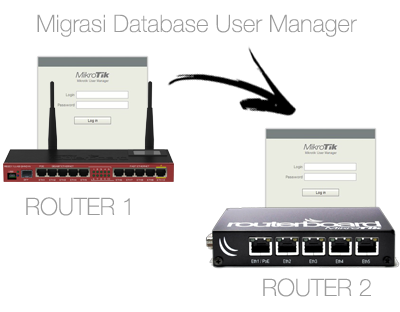
First, the router 1 we will "backup / save" database of user-manager. To process we will use the New Terminal. New Terminal we would type the command / tool user-manager database save name = [filename].
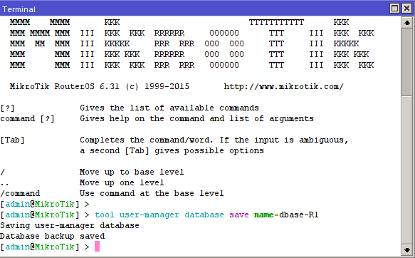
Automatically created a file with extension * .umb. For example we will name the 'dbase-R1.umb'. Well, this is the file we are going to "export" database to a second router.
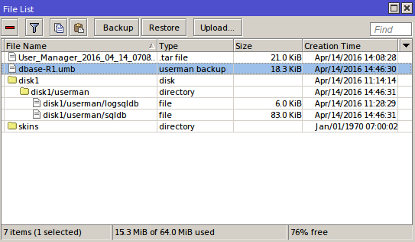
Second,
we will export this file to the user database-manager on Router 2.
Previously, we will enter the first file into the localhost (menu Files)
on Router 2. We can use FTP (for Linux, Mac OS) or "drag- drop '(for
Windows).
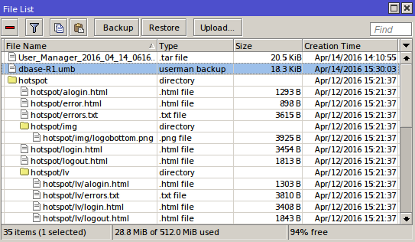
After work we put into the file menu Router 2, then we are going to export into databse Router 2 using the New Terminal. For exports we use the command / tool user-manager database load name = [filename].
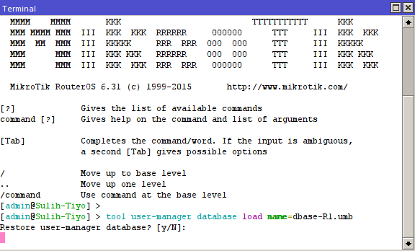
When it appears a confirmation, press "Y" and the process of export / restore will run. When successful there will be a notice "User-Manager Database Restored".
Final Check
To determine whether the data has been entered into the Router 2 we can check directly to the user-manager features.
Keep in mind, when we are already logged in user-manager Router 2 to be
able to see the results we need to first log out and log back in to
update the current session.
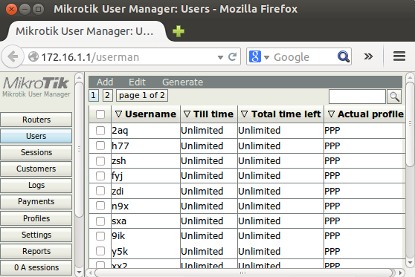
Display Data Router 1
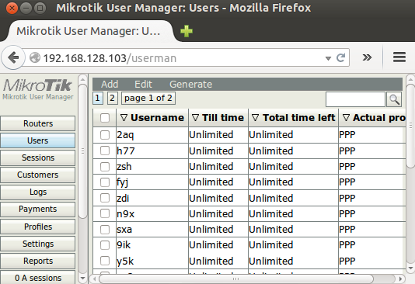
Display Data Router 2
No comments:
Post a Comment